Screenshot of Gnome3 with awn
Here is another screenshot of my laptop desktop with Gnome 3 and AWN (Avant window Navigator) running. Looks beautiful, isn’t it?
<p>
By the way, with this setup I have the <a class="zem_slink" title="Old Style and New Style dates" href="http://en.wikipedia.org/wiki/Old_Style_and_New_Style_dates" rel="wikipedia">old style</a> menu also just that instead of on the top it is on the bottom just like old RH9 🙂
</p>
<h6 class="zemanta-related-title" style="font-size: 1em;">
Related articles
</h6>
<ul class="zemanta-article-ul">
<li class="zemanta-article-ul-li">
<a href="http://blog.amit-agarwal.co.in/2011/08/12/gnome-3-shell-themes/">Gnome 3 shell themes</a> (amit-agarwal.co.in)
</li>
<li class="zemanta-article-ul-li">
<a href="http://tech.slashdot.org/story/11/08/17/1943218/Interview-With-GNOME-3-Designer-Jon-McCann">Interview With GNOME 3 Designer Jon McCann</a> (tech.slashdot.org)
</li>
<li class="zemanta-article-ul-li">
<a href="http://linux.slashdot.org/story/11/08/04/0115232/Linus-Torvalds-Ditches-GNOME-3-For-Xfce">Linus Torvalds Ditches GNOME 3 For Xfce</a> (linux.slashdot.org)
</li>
</ul>
<div class="zemanta-pixie" style="margin-top: 10px; height: 15px;">
<a class="zemanta-pixie-a" title="Enhanced by Zemanta" href="http://www.zemanta.com/"><img class="zemanta-pixie-img" style="float: right;" src="https://i1.wp.com/img.zemanta.com/zemified_e.png?w=688" alt="Enhanced by Zemanta" data-recalc-dims="1" /></a>
</div>
<p>
</p>

 ][1]
][1]

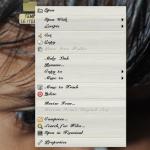 ][1]
][1] ][2]
][2]